Last updated on 16.07.2014
Upgrade to Dr.Web Enterprise Security Suite 10.0
Dr.Web Enterprise Security Suite is designed for organization and management of integrated and secure complex anti-virus protection as local company network including mobile devices, or home computers of employers.
Dr.Web Enterprise Security Suite has a client-server architecture. Client components of anti-virus network are installed on the protected workstations of users and administrators (network servers). Dr.Web Server provides for centralized administrating of the anti-virus and anti-spam protection of the company's network, including deployment, virus databases and program files updates on protected computers, monitoring of virus events and the state of the anti-virus packages and OS’s on all protected computers.
An aggregate of computers on which Dr.Web Enterprise Security Suite cooperating components are installed is called an anti-virus network. To deploy the anti-virus network, the advantages of Active Directory technology employed in servers under Windows OS's can be used. To exchange information between Dr.Web Server and Dr.Web Agents network protocols TCP/IP are used.
New Features in the 10.0 Release
New Utilities
| ◆ | Dr.Web Mobile Control Center is an easy tool for administrating the anti-virus network based on Dr.Web Enterprise Security Suite. It is designed for installation and operation on mobile devices. |
| ◆ | Dr.Web Repository allows to download products of Dr.Web Enterprise Security Suite from the Global Update System. |
Dr.Web Server
| ◆ | Dr.Web Server distribution kit is supported in two packages now: general distribution kit for installation of Dr.Web Server and anti-virus packages on stations under Windows OS; extra distribution kit for installations on computers with general distribution kit. Extra distribution kit includes distribution kits of all corporate products for installations on protected stations under all supported operating systems. |
| ◆ | Built-in driver of PostgreSQL external database for Dr.Web Server under Windows OS is added. |
| ◆ | Feature that allows Dr.Web Agents to access the Dr.Web Server via the srv protocol is added. Dr.Web Agents search Dr.Web Server service according to corresponding SRV record on DNS server. Registration of SRV record is performed during Dr.Web Server installation on a computer in an Active Directory domain. |
| ◆ | Procedure of Dr.Web Server installation under UNIX system-based OS is changed. |
| ◆ | MS SQL CE external database is no longer supported. |
| ◆ | Validation of ODBC connection during Dr.Web Server installation is added. |
| ◆ | Back up of critical data during Dr.Web Server installation with backup folder specifying is added. |
| ◆ | Server license key is excluded from the process of Dr.Web Server installation and operation. |
| ◆ | Dr.Web Server log file rotation by time (hour, day, week) is added. |
| ◆ | An ODBC driver is now available for connecting external databases under UNIX system-based OS. |
| ◆ | The SQLite3 internal built-in database is added. It id offered as a default variant during installation of Dr.Web Server. |
| ◆ | Dr.Web Server database now can be exported and imported into an XML file. |
| ◆ | New network subsystem of the Dr.Web Server is added. This subsystem allows to operate with more stations without significant loss of performance. |
| ◆ | New Network Scanner allows to search for stations from the different domains. |
| ◆ | Dr.Web Server groups of stations now can be synchronized with Active Directory groups. |
| ◆ | Dr.Web Server repository now can be saved and restored from a ZIP archive. |
| ◆ | Clusters of Dr.Web Servers and the cluster protocol are now supported. Via the cluster protocol, actions on Dr.Web Agents from different Dr.Web Servers can be coordinated. |
Dr.Web Control Center
| ◆ | Dr.Web Server now can be upgraded via the Control Center. |
| ◆ | License Manager is modified. |
| ◆ | The Administrators section and the system of administrator permissions are modified. |
| ◆ | Structure of tools for managing the repository from the Control Center is modified. |
| ◆ | Revisions of Dr.Web Enterprise Security Suite products updates that can be managed from the Control Center are added. |
| ◆ | Licenses from one license key now can be distributed between several Dr.Web Servers. |
| ◆ | Multicast updates of Dr.Web Agents from the Dr.Web Server are now available. |
| ◆ | Centralized replacement of encryption public key on Dr.Web Agents either manually or scheduled is added. |
| ◆ | Dr.Web Agents now may connect to the Dr.Web Server with no encryption public key or with incorrect encryption public key. |
| ◆ | Primary group now can be changed when a stations is automatically allowed to access the Dr.Web Server. |
| ◆ | PAM authorization of administrators in the Control Center is now supported under UNIX system-based OS. |
| ◆ | The search of workstations in Active Directory and LDAP is implemented. |
| ◆ | Testing of external administrators authorization settings for Active Directory, LDAP and RADIUS systems is added. |
| ◆ | Archived log files of the Dr.Web Server and neighbor Dr.Web Servers now can be downloaded via the Control Center. |
| ◆ | New Backup repository, Synchronization with Active Directory and Neighbor server has not been connected for a long time jobs are added to the Dr.Web Server schedule. |
| ◆ | Statistics reports including version in the PDF format now can be sent to an e-mail via the Dr.Web Server schedule. |
| ◆ | Database now can be managed via the Control Center (database cleanup, analysis). |
| ◆ | SQL console is added to run custom SQL queries specified by an administrator. Access to the console is regulated by administrator permissions. |
| ◆ | Lua console is added to run custom Lua scripts specified by an administrator. Access to the console is regulated by administrator permissions. |
| ◆ | New system for administrators notification that is configured via the Control Center is added. |
| ◆ | Stations, Server and neighbor Servers location now can be viewed on the OpenStreetMap, if geographic coordinates of the object are specified. |
| ◆ | Several encryption public keys now are supported for connecting Dr.Web Agents and neighbor Dr.Web Servers. |
| ◆ | Group or workstation configuration now can be exported, imported and propagated to other groups and stations of anti-virus network. |
| ◆ | New Dr.Web Server FrontDoor Plug-in is added for connecting of Dr.Web Server remote diagnostic utility. |
| ◆ | Dr.Web Agent installation files now can be mailed from the Control Center. |
| ◆ | Anti-virus network statistics and some other data now can be exported to a PDF file. |
| ◆ | Anti-virus components settings for stations now can be exported and imported from the Control Center to an XML file. |
| ◆ | Workstation now can be rebooted from the Control Center. |
| ◆ | The location of unapproved stations in the Control Center is changed. Unapproved stations now displayed in the Anti-virus Network section, in the Newbies subgroup of the anti-virus network tree. Managing of stations approving and rejecting is performed from the toolbar options of the Anti-virus Network section. |
| ◆ | Once executed jobs is added to the Dr.Web Server schedule. |
| ◆ | Configuration file with connection settings for Dr.Web Agents under Android OS, Mac OS X and Linux system-based OS now can be downloaded from the Control Center. |
| ◆ | Anti-virus components settings for stations and Dr.Web Agent under Windows OS that are specified in the Control Center are updated on base of the settings provided on the stations themselves. |
| ◆ | Anti-virus components settings for stations under UNIX system-based OS that are specified in the Control Center are updated on base of the settings of corresponding products under UNIX system-based OS. |
| ◆ | Facility to subscribe and view Doctor Web company news via the Control Center is added. |
| ◆ | Facility to configure delayed components update on workstations from the Dr.Web Server is added. |
| ◆ | Facility to view user sessions on stations, the list of inactive stations of anti-virus network and the list of hardware and software on stations is added. |
| ◆ | Audit of Dr.Web Server Web API actions is added. |
| ◆ | Facility to configure rules for automatic placing of stations to user groups is added. |
| ◆ | Facility to view information on results of anti-virus software update on anti-virus network stations is added. |
| ◆ | Restriction settings of updates receiving are extended: flexible configuration of receiving components updates from GUS, and propagation configuration of updates on stations and groups are available. |
Dr.Web Agent
| ◆ | Dr.Web Agent for Windows OS is completely renewed to to meet the present requirements for protection of workstations against viruses: |
| • | The subsystem of noninterruptible background scan and active threats neutralization is implemented. One of the main criteria of this subsystem operation is low consumption of system resources. |
| • | The preventive protection is implemented. It allows to prevent an operating system infecting from widespread threats of Trojan.Encoder, Trojan.Inject and Trojan.Winlock families. |
| • | The new algorithm of threats detection is implemented for threats which are packed by the packers that are currently unknown by the Dr.Web Virus-Finding Engine component. |
| • | The file monitor is improved to increase the performance on stations with intense filestream. |
| • | The 64-bit version of anti-rootkit module is implemented. It contains improved facilities for neutralization of threats that are directed on 64-bit operating systems. |
| • | The new version of Office control provides the facilities for administrator to block separate types of devices on a remote station and also limit the access to the Internet or a computer for specified time periods. |
| • | The Dr.Web Agent module settings are implemented in the реализованы single window which provides easier management for the users of the product. |
| ◆ | For stations under Windows OS, the full distribution kit for installation of Dr.Web Agent and all anti-virus components at a time is additionally provided (included into extra distribution kit of Dr.Web Server). |
Other
| ◆ | NetBIOS and IPX/SPX protocols are no longer supported. |
| ◆ | Documentation of Dr.Web Enterprise Security Suite anti-virus network administrator is divided into tree general parts: |
| • | Installation Manual, |
| • | Administrator Manual, |
| • | Appendices. |
Installation Notes
System Requirements
For Dr.Web Enterprise Security Suite to be installed and function the following is required
| ◆ | Dr.Web Server should be installed on a computer that have an access to the Internet to receive updates from Dr.Web GUS (Global Update System) automatically; |
It is allowed to propagate updates by any other way to the Servers which are not connected to the Internet. Particularly, in multiserver configuration of anti-virus network, it is possible to receive updates from the GUS by only one Server with subsequent distribution to other Servers, or to use the Dr.Web Repository Loader additional utility to download updates from the GUS with subsequent distribution to Servers.
| ◆ | anti-virus network computers should have access to the Dr.Web Sever or to the Proxy server; |
| ◆ | for interaction between the anti-virus components, the following ports must be opened on used computers: |
Port numbers |
Protocols |
Purpose |
2193 |
TCP, UDP |
For connection between the Server and anti-virus components. |
2193 |
UDP |
For the Network Scanner. |
139, 445 |
TCP, UDP |
For the Network Installer. |
9080 |
http |
For the Dr.Web Control Center. |
9081 |
https |
For the Dr.Web Control Center. |
10101 |
|
For Server remote diagnostic utility |
To install Dr.Web Server 10.0, your computer must meet the following requirements:
Component |
Requirement |
||||||||||||||
|---|---|---|---|---|---|---|---|---|---|---|---|---|---|---|---|
CPU and operating system |
The following operating systems installed on a computer with corresponding CPU are supported:
Complete list of supported OS see in the Appendices document, in Appendix A. |
||||||||||||||
RAM |
|
||||||||||||||
Free disk space |
up to 12 GB: up to 8 GB for a built-in database (installation catalog) and up to 4GB for the system temporary catalog (for work files). Depending on the Server settings, additional space may required to store temporary files, e.g. to store personal installation packages of Agents (app. 8,5 MB for each) in the var\installers-cache subfolder of the Dr.Web Server installation folder. To install the Server, it is required on Windows OS system disk or in the /var/tmp for UNIX system-based OS (or in the other temporary files folder, if it is redefined), not dependently on the Server installation folder, at least 1,2 GB for the general distribution kit and 2,5 GB for the extra distribution kit of free system disk space to launch the installer and unpack temporary files. |
||||||||||||||
Other |
For the installation of Dr.Web Server for UNIX system-based OS, the following libraries required: lsb v. 3 or later, glibc v. 2.7 and later. To use PostgreSQL DB, the libpq required. To use Oracle DB, the libaio required. Additionally under FreeBSD OS, the compat-8x library required. |
To install Proxy server 10.0, your computer must meet the following requirements:
Component |
Requirement |
||||||||
|---|---|---|---|---|---|---|---|---|---|
CPU |
Intel® Pentium® III 667 MHz or faster. |
||||||||
RAM |
not less than 1 GB. |
||||||||
Free disk space |
not less than 1 GB. |
||||||||
Operating system |
Complete list of supported OS see in the Appendices document, in Appendix A. |
||||||||
Other |
For the installation of Proxy Server for UNIX system-based OS: lsb v. 3 or later. |
Together with Dr.Web Server the Dr.Web Control Center is installed.
The Dr.Web Control Center requires:
| ◆ | Windows® Internet Explorer® 8 and later, Mozilla® Firefox® 25 and later or Google Chrome® 30 and later web browsers. |
| • | Opera® 10 and later, Safari® 4 and later, Chrome® 20 and later Web browsers also can be used. But operating under these Web browsers is not guaranteed. |
| • | Full operability of the Control Center under Windows Internet Explorer 8 web browser with the Enhanced Security Configuration for Windows Internet Explorer mode enabled is not guaranteed. |
| • | If you install Server on a computer with a '_' (underline) character in the name, configuration of Server with Dr.Web Control Center by use of Windows Internet Explorer will not be available. In this case, use other web browser. |
| • | For proper operation of Control Center in Microsoft Internet Explorer browser, IP address and/or DNS name of computer with installed Dr.Web Server must be added to the trusted sites of browser, on which you open Control Center. |
| • | For proper opening of Control Center via the Start menu in Microsoft Internet Explorer browser under Windows 8 and Windows Server 2012 OS with tiled interface, set the following parameters of a web browser: Tools → Programs → Opening Internet Explorer set the Always in Internet Explorer flag. |
| ◆ | Dr.Web Control Center Plug-in to use Dr.Web Control Center in full. The plug-in is distributed with the Server installation package. It installs by browser request when you use elements of Dr.Web Control Center which require the plug-in (for instance, for antivirus-components remote updater or Network Scanner). |
For operation of the Dr.Web Control Center Plug-in at the Network Scanner page, under both Windows and GNU/Linux OS, you must have administrator (root) rights.
Under Safari web browser the Dr.Web Control Center Plug-in is available under Windows OS only.
Under Mozilla Firefox, Opera and Chrome web browsers, the Dr.Web Control Center Plug-in is available under Windows OS and Linux system-based OS only.
Dr.Web Mobile Control Center requires:
Component |
Requirement |
Operating system |
iOS® 7 |
Device |
Apple® iPhone® |
The NAP requires
For the Server
| ◆ | Microsoft® Windows Server® 2008 OS. |
For the Agents
| ◆ | Windows XP SP3 OS, Windows Vista OS, Windows Server 2008 OS. |
To install Dr.Web Agent and full anti-virus package of 10.0 version, your computer must meet the following requirements:
Component |
Requirement |
||||||||||||||
|---|---|---|---|---|---|---|---|---|---|---|---|---|---|---|---|
CPU |
|
||||||||||||||
RAM |
|
||||||||||||||
Free disk space |
Not less than 450 MB for executable files + extra disk space for logs and temporary files. |
||||||||||||||
Operating system |
Complete list of supported OS see in the Appendices document, in Appendix A. The Complete List of Supported OS Versions. |
||||||||||||||
Other |
|
Upgrade to Dr.Web Enterprise Security Suite 10.0
Important Note
| ◆ | Before updating, it is recommended to check the validity of TCP/IP protocol configuration for the Internet access. Particularly, DNS service must be enabled and properly configured. |
| ◆ | In multiserver anti-virus network configuration, consider that interserver updates transmission is not performed between Servers of 10.0 version and Servers of previous versions and interserver connection is used for transmission statistics only. To provide interserver updates transmission, you must upgrade all Servers. If you need to remain Servers of previous version as a part of the anti-virus network to connect the Agents installed on operating systems which are not supported by the 10.0 version (see Upgrading Dr.Web Agent), when Servers of 6.XX versions and Servers of the 10.0 version must receive updates independently. |
| ◆ | During automatic upgrade of Agents, the old version of Agent is deleted and the new version is installed. Installation of a new Agent version is performed according to the task from the Server schedule, which is executed after reboot of a station. Station reboot must be launched manually after the old version of Agent is deleted. |
| ◆ | After upgrade of anti-virus network Servers is completed, you must configure encryption and compression settings for the connected Servers (see the Administrator Manual, the Setting Connections between Several Dr.Web Servers section). |
| ◆ | Attention! Notification on reboot required is not displayed on a station. Administrator must initiate the station reboot. |
| ◆ | Attention! Between the removal of an old Agent version and installing of a new version, stations will have no anti-virus protection. |
Upgrading the Dr.Web Server for Windows® OS
Upgrading of the Server from the 6 version is performed automatically by the means of the installer.
Saving Configuration Files
During deleting of the Server manually or upgrading by using the installer, the following files will be backed up automatically:
File |
Description |
Default folder |
||||
|---|---|---|---|---|---|---|
dbinternal.dbs |
internal database |
var |
||||
drwcsd.conf (the name may vary) |
Server configuration file |
etc |
||||
drwcsd.pri |
private encryption key |
|||||
drwcsd.pub |
public encryption key |
|
||||
enterprise.key (the name may vary) |
Server license key file |
etc |
||||
agent.key (the name may vary) |
Agent license key file |
|||||
certificate.pem |
SSL certificate |
|||||
private-key.pem |
RSA private key |
If you are planning to using configuration files from the previous version of the Server, please note:
| 1. | Server license key is no longer supported. |
| 2. | To use internal database and configuration files of the Server and Control Center from the previous version of the Server, they must be converted by the means of the installer. Using of these files from the previous version in original is not supported. You cannot replace these files with a backup copy. |
If necessary, copy other critical files you want to preserve to another folder, other than Server installation folder. For instance, report templates which are stored in the \var\templates folder.
Saving Database
Attention! The MS SQL CE database starting from the 10.0 version of Dr.Web Server is no longer supported. During automatic Server upgrade by the means of the installer, the MS SQL CE database is automatically converted to the IntDB internal database.
Before upgrade Dr.Web Enterprise Security Suite software, it is recommender to backup database.
For Servers with external DB, it is recommended to use standard tools supplied with the database.
Make sure, that Dr.Web ESS DB export completed successfully. If DB backup copy is not available, the Server could not be restored in emergency case.
To upgrade the Dr.Web Server:
| 1. | Run the distribution file. A window for selecting the language to run the installation wizard will be opened. Select English and click Next. |
| 2. | If on a computer on which you are installing the Dr.Web Server software, the <%AGENT%> software with enabled self-protection is installed, the wizard prompts you what Dr.Web self-protection component is active. Disable this component via the Agent settings and click ОК to continue, or click Cancel to cancel Server upgrading. |
| 3. | The InstallShield Wizard window with information about the program to be installed will be opened. Click Next. |
| 4. | The Dr.Web Server Upgrade Notes window displays, which notifies you on the previous Dr.Web Server version installed. |
The installation wizard automatically locates the Server installation folder, configuration files and internal DB location from the previous installation.
Click Next.
| 5. | A window with the text of the license agreement will be opened. When you read the agreement, to continue the upgrading, select I accept the terms of the license agreement and click Next. |
| 6. | On the following steps of the installation wizard, the upgrading Server is configured as at the installing Dr.Web Server (see Installation Manual) process based on the configuration files from the previous installation (see above). If necessary, you can change locations of the files which were found automatically by the installer. |
For the external Server database, also select Use existing database during upgrade.
If you are going to use the Oracle DB as an external database via the ODBC connection, then during upgrading of the Server, in the installer settings, select the Custom option of the installation and in the next window disable the installation of built-in client for corresponding DBMS (in the Database support section).
Otherwise, interaction with the Oracle DB via ODBC will fail because of the libraries conflict.
| 7. | To remove the Server of the previous version and launch the installation process of the 10.0 version of the Server, click Install. |
After upgrading of Dr.Web Dr.Web Server to 10.0 version:
After upgrading the Dr.Web Dr.Web Server according to the general procedure, perform the following to ensure normal operation of Dr.Web Control Center:
| 1. | Clear cache of the Web browser that is used to connect to Dr.Web Control Center. |
| 2. | Upgrade the Dr.Web Browser-Plugin. |
Upgrading the Server for UNIX System-Based Systems
Upgrading the Server software over the previous version is possible not for all UNIX system-based OS. Thus, under UNIX system-based OS, in which upgrading is not supported, it is recommended to delete the Server software of previous versions saving the backup copy and install the 10.0 version based on the saved backup copy.
After the Server of 6.X version has been removed, the following files are automatically saved:
File |
Description |
Default folder |
||||||||
|---|---|---|---|---|---|---|---|---|---|---|
agent.key (the name may vary) |
Agent license key file |
|
||||||||
certificate.pem |
SSL certificate |
|||||||||
download.conf |
network settings for generating of the Agent installation packages |
|||||||||
drwcsd.conf (the name may vary) |
Server configuration file |
|||||||||
drwcsd.pri |
private encryption key |
|||||||||
enterprise.key (the name may vary) |
Server license key file |
|||||||||
private-key.pem |
RSA private key |
|||||||||
webmin.conf |
Dr.Web Control Center configuration file |
|||||||||
common.conf |
configuration file (for some UNIX system-based OS) |
|||||||||
local.conf |
Server log settings |
|||||||||
dbinternal.dbs |
internal database |
|
||||||||
drwcsd.pub |
public encryption key |
for Linux OS and Solaris OS:
for FreeBSD OS:
|
After the Server of 10.0 version has been removed, the following files are automatically saved:
File |
Description |
Default folder |
||||||||
|---|---|---|---|---|---|---|---|---|---|---|
agent.key (the name may vary) |
Agent license key file |
|
||||||||
certificate.pem |
SSL certificate |
|||||||||
download.conf |
network settings for generating of the Agent installation packages |
|||||||||
drwcsd.conf (the name may vary) |
Server configuration file |
|||||||||
drwcsd.pri |
private encryption key |
|||||||||
enterprise.key (the name may vary) |
Server license key file. The file is saved if it presented after the upgrade from the previous versions. For the new Server 10.0 installation, the file is absent. |
|||||||||
frontdoor.conf |
configuration file for the Server remote diagnostic utility |
|||||||||
private-key.pem |
RSA private key |
|||||||||
webmin.conf |
Dr.Web Control Center configuration file |
|||||||||
common.conf |
configuration file (for some UNIX system-based OS) |
|||||||||
local.conf |
Server log settings |
|||||||||
dbinternal.dbs and database.sqlite starting from v. 10.0 |
internal database |
|
||||||||
drwcsd.pub |
public encryption key |
for Linux OS and Solaris OS:
for FreeBSD OS:
|
After the automatic upgrade for Linux OS and Solaris OS, the following files are also saved:
for the Server 6.Х:
File |
Description |
Default folder |
|---|---|---|
auth-ldap.xml |
configuration file for administrators external authorization via LDAP |
/var/opt/drwcs/etc |
auth-radius.xml |
configuration file for administrators external authorization via RADIUS |
for the Server 10.0:
File |
Description |
Default folder |
|---|---|---|
auth-ldap.xml |
configuration file for administrators external authorization via LDAP |
/var/opt/drwcs/etc |
auth-pam.xml |
configuration file for administrators external authorization via PAM |
|
auth-radius.xml |
configuration file for administrators external authorization via RADIUS |
If you are planning to use configuration files from the previous version of the Server, please note:
| 1. | Server license key is no longer supported. |
| 2. | The internal database is upgraded and configuration files of the Server is converted by the means of the installer. You cannot replace these files with a backup copies when upgrading to the Server 10.0. |
If necessary, save other files that you are planning to use in the sequel in another location.
Saving Database
Before upgrade Dr.Web Enterprise Security Suite software, it is recommender to backup database.
For Servers with external DB, it is recommended to use standard tools supplied with the database.
Make sure, that Dr.Web ESS DB export completed successfully. If DB backup copy is not available, the Server could not be restored in emergency case.
If you update the Server from 6.0 and later versions to 10.0 version for Linux and Solaris OS, instead of deleting old version and installing new version of the Server, you can use the package update of the Server. For this, launch the installation of corresponding Server package.
All automatically saved files will be stored in corresponding directories and manual replacement is not required.
Manual Upgrade
Figure below illustrates the reinstallation procedure of Dr.Web Server for UNIX system-based OS.
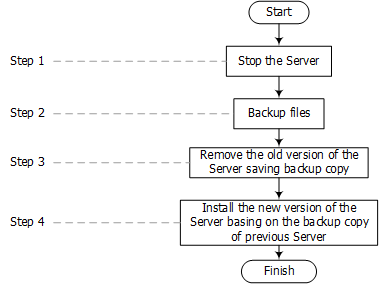
Upgrading procedure for Dr.Web Server for UNIX system-based systems
Detailed description of upgrading procedure declared in Dr.Web Enterprise Security Suite Administrator manual.
Upgrading Dr.Web Control Center Plug-in
To upgrade Dr.Web Control Center Plug-in (is used by the Control Center), delete Dr.Web Control Center Plug-in software of current versions and install the new version.
Deletion of the the Dr.Web Control Center Plug-in is described in the Installation Manual, Uninstalling the ESS Software for Windows® OS section.
Installation is described in the Installation Manual, Installing the Dr.Web Control Center Plug-in section.
After upgrading the Server software, variants of Agents upgrade depends on the following parameters:
| 1. | Operating system on stations. |
Operating system is supported for the installation of Agents for Dr.Web Enterprise Security Suite version 10.0
| a) | Stations under Windows OS |
For automatic upgrade, Agents must be installed on a computers operating by Windows OS of versions which are supported for the installation of Agents for Dr.Web Enterprise Security Suite version 10.0 (see the Appendices document, Appendix A. The Complete List of Supported OS Versions).
Upgrading of the Agent installed on supported OS, is performed by the following procedure:
| a) | The old version of the Agent is uninstalled when upgrade is started. |
| b) | The station is rebooted manually. Attention! Notification on reboot required is not displayed on a station. Administrator must initiate the station reboot. |
| c) | The new version is installed. To install the new Agent version, the task in the Server schedule is automatically created. |
If installation of the new version of the Agent failed for any reason, the next installation attempts are not performed. No anti-virus software will be installed on the station, and such station will be displayed as offline in the Control Center.
In such case, you must install the Agent by yourself. At this, after the new Agent installation, you must merge the new station and the old station in the Control Center, in the hierarchical tree of the anti-virus network.
| b) | Stations under Linux system-based OS, Android OS and MAC OS X |
Agents installed on stations under UNIX system-based and Android OS of supported versions, also will be connected to the Server of the 10.0 version with complete support of updating process.
Operating system is not supported for the installation of Agents for Dr.Web Enterprise Security Suite version 10.0
If Agents are installed on stations under OS which are not supported for the installation of Agents for Dr.Web Enterprise Security Suite version 10.0, actions to upgrade are not performed.
Agents installed on unsupported OS cannot receive updates (including virus bases updates) from the new Server. If you need to remain Agents under unsupported OS, you must leave the Server of previous versions to which these Agents are connected as a part of the anti-virus network. At this, Servers of 6.XX versions and Servers of the 10.0 version must receive updates independently.
| 2. | Encryption keys and the Server network settings. |
Old settings remained
If during the Server upgrade, encryption keys and network settings from the previous Server were saved, after upgrading the Server software, the Agents connected to this Server, will be automatically upgraded and connected to the Server.
New settings
If during the Server upgrade, new encryption keys and Server network settings were specified, after upgrading the Server software and automatic Agents upgrade, to connect to the Server, you will have to configure settings for connection to the new Server and replace public encryption key on stations manually.
Recommendations on upgrading the Agents, installed at the stations that implement significant LAN functions, specified in the Appendices document, p. Upgrading Dr.Web Agents on the LAN servers.
Additional Information
If you encounter any issues installing or using company products, take advantage of the following Doctor Web support options:
| ◆ | Download and review the latest manuals and guides at http://download.drweb.com/ |
| ◆ | Read the frequently asked questions at http://support.drweb.com/ |
| ◆ | Look for the answer in Dr.Web knowledge database at http://wiki.drweb.com/ |
| ◆ | Browse the Dr.Web official forum at http://forum.drweb.com/ |
If you have not found solution for the problem, you can request direct assistance from Doctor Web Technical Support fill in the web-from in the corresponding section of the support site at http://support.drweb.com/.
For regional office information, refer to the Doctor Web official website at http://company.drweb.com/contacts/moscow.
All rights reserved. This document is a property of Doctor Web No part of this document may be reproduced, published or transmitted in any form or by any means for any other purpose than the purchaser’s personal use without proper attribution.
TRADEMARKS
Dr.Web, the Dr.WEB logo, SpIDer Mail, SpIDer Guard, CureIt!, CureNet!, Dr.Web AV-Desk, the Dr.WEB INSIDE logo are trademarks and registered trademarks of Doctor Web in Russia and/or other countries. Other trademarks, registered trademarks and company names used in this document are property of their respective owners.
DISCLAIMER
In no event shall Doctor Web and its resellers or distributors be liable for errors or omissions, or any loss of profit or any other damage caused or alleged to be caused directly or indirectly by this document, the use of or inability to use information contained in this document.
© Doctor Web, 2004 - 2014
Russia, Moscow – Saint Petersburg