| 1. | When you run uninstall GUI using the Applications -> Dr.Web -> Removal of Dr.Web for Linux menu or from console with the following command: |
# /opt/drweb/remove.sh
deinstallation program window appears.
Figure 34. Welcome screen
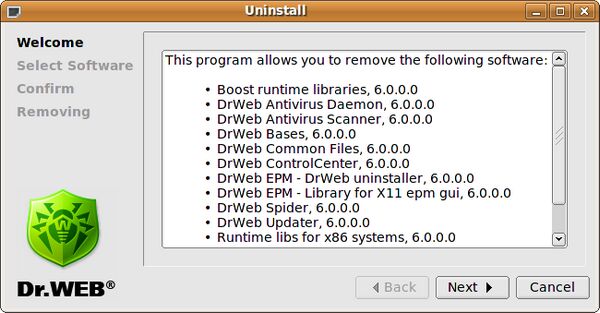
Navigation is performed with Back and Next buttons. You can quit the program at any moment by clicking Cancel button.
| 2. | On the next Select Software screen you will be offered to select components for the removal from the list. All corresponding dependencies will be selected for deinstallation automatically. |
If you installed Dr.Web for Linux solution to the computer, where some other Dr.Web products have been previously installed from EPM-packages, then absolutely all modules will be included in the list of components available for removal, including those from other products. Pay special attention to the actions you perform and selections you make during deinstallation to avoid accidental removal of some useful components.
Figure 35. Select Software screen
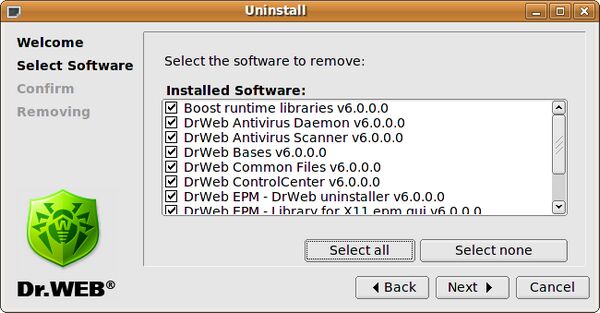
If you click Remove All button, all components will be selected. If you click Remove None button, all selection marks will be removed.
| 3. | When you select everything you consider necessary, you will be offered to overview and confirm all the choices made on the Confirm screen. |
Figure 36. Confirm screen
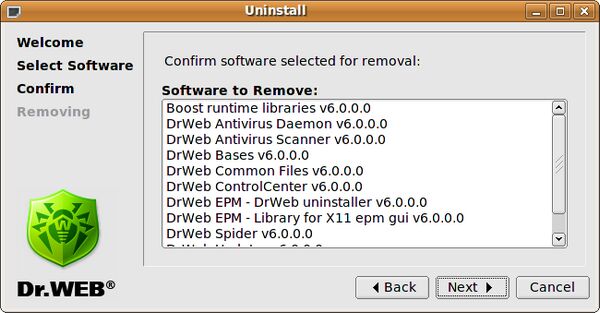
| 4. | On the last Removing screen log of deinstallation process is output in real-time mode. |
Figure 37. Removing screen
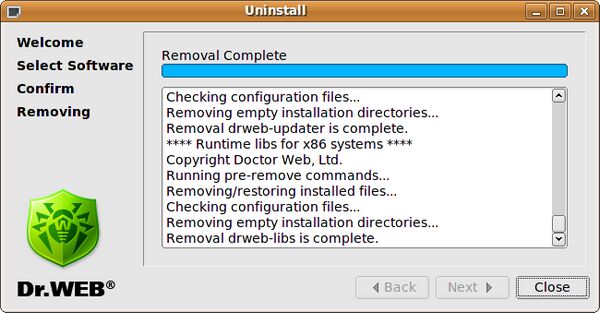
| 5. | Click the Close button to close deinstallation program window. |