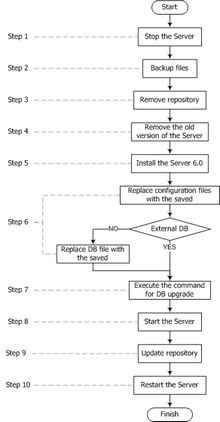|
Last updated on 30.03.2011
About
New Features
Stop Supporting
Resolved Issues and Enhancements
Known Issues
Installation
Upgrade to AV-Desk 6.0
Additional Information
Dr.Web AV-Desk is designed for companies specialized in providing various Internet services (Internet providers (ISP), application services providers (ASP), online banking vendors, etc.). With Dr.Web AV-Desk workstations of such companies’ clients are ensured with complete and reliable anti-virus protection provided that the computers are occasionally connected to the Internet.
Dr.Web AV-Desk has a client-server architecture. Client components of anti-virus network are installed on the protected workstations of users and administrators (network servers). AV-Desk Server provides for centralized administrating of the anti-virus and anti-spam protection of the provider's network, including deployment, virus databases and program files updates on protected computers, monitoring of virus events and the state of the anti-virus packages and OS’s on all protected computers.
An aggregate of computers on which Dr.Web AV-Desk cooperating components are installed is called an anti-virus network. To deploy the anti-virus network, the advantages of Active Directory technology employed in servers under Windows OS's can be used.
To exchange information between Server(s) and Agents network protocols TCP/IP and IPX/SPX, NetBIOS could be used. That allows to deploy the anti-virus network keeping historical topology of the network.
New Features in the 6.0 Release
New Modules
| ◆ | Dr.Web FireWall protects your computer from unauthorized access and prevents leak of vital data through networks. This component monitors connection attempts and data transfer and helps you block unwanted or suspicious connections both on network and application levels. |
| ◆ | Dr.Web for Outlook Plug-in checks e-mail transferred via the Microsoft Outlook mail application. Dr.Web for Outlook performs anti-virus check of e-mail attachments and spam check. The infected objects are processed according to the actions defined by user: the program can cure the infected objects, remove them or move to Quarantine to isolate them from the rest of the system. |
| ◆ | Quarantine of Dr.Web anti-virus serves for isolation of files that are suspicious as malware. The Quarantine folders are created on each logical drive and removable storage accessible for writing, where suspicious files are detected. The Quarantine module provides single user interface to manage the Quarantine contents. |
New Features
Dr.Web AV-Desk Server
| ◆ | Encryption of the Control Center scripts is included. |
| ◆ | Server settings are extended. |
| ◆ | Scheduler settings for upgrading Agents and transferring repository between Servers are included. |
| ◆ | Configuration of information that is written to the statistics tabes is included. At the Server settings, on the Statistics data tab, statistics information which is written to the log file and to the Server data base is configured. |
| ◆ | If the Server installed via the deb and rpm packages, automatic Server upgrading is available. |
| ◆ | Audit of the Server internal operations is included. |
| ◆ | Updates bandwidth is included. At the Server settings, the maximal network traffic bandwidth for updates from Server to Agents is set. |
| ◆ | New task in Server schedule for automatic sending of financial reports to Doctor Web company is added. |
| ◆ | Immutable read-only administrator which is created during Server installation, is added. This administrator is used for monitoring during DB initialization. |
| ◆ | Stations installers can be downloaded from the new http://<server_address>:9080/install page. |
Dr.Web AV-Desk Agent
| ◆ | Full support of 64-bit operating systems. |
| ◆ | For Agent launched under Windows Vista, Windows 7, Windows 2008, in the Agent menu, the User (under administrator account) and Administrator (under user account) options are available. They serve to switch to the corresponding operation mode. |
| ◆ | For Agent UI launched in the user mode, in the Agent menu, start/stop actions for SpIDer Mail and SpIDer Gate are available. |
| ◆ | The Chinese traditional and Japanese languages are supported. |
| ◆ | The system protection that includes the HOSTS file and registry branches protection is supported. Protection activity is set by user. |
| ◆ | The local Quarantine is supported (files from the Infected!!! folder of the Agent are transferred to the main Quarantine automatically). |
| ◆ | Installing components management for user is added. |
| ◆ | Infection history and System protection new sections are added. |
Agent Installer:
| ◆ | Detection of the following installed applications is included: Dr.Web for Lotus Domino, Dr.Web for Exchange, Dr.Web WinGate Plug-in, Dr.Web for Outlook Plug-in. |
| ◆ | Detection of foreign anti-viruses on 64-bit systems is included. |
| ◆ | In-build deinstaller is included. It is used during Dr.Web AV-Desk installation on systems with home and server versions of Dr.Web anti-virus (of 5.0 version and later). |
| ◆ | Automatic creation of system recovery point before Agent installation is included. |
| ◆ | Feature that disables uninstalling of the Agent at the station via either the installer or standard Windows OS services is included. In this case, Agent can be uninstalled only via the Control Center. |
Dr.Web Control Center:
| ◆ | Opera, Chrome, Safari Web browsers are supported. |
| ◆ | Plug-ins for 64-bit Web browsers are included. |
| ◆ | Automatic update of Dr.Web Browser-Plugin for Mozilla Firefox Web browser is included. |
| ◆ | Managing of hierarchical tree of anti-virus network using drag'n'drop is available. |
| ◆ | New parameters for setting the view of the anti-virus network tree are included. |
| ◆ | New parameters of AV-Desk Scanner settings are included. |
| ◆ | Automatic update of data on the Control Center pages is available. |
| ◆ | Managing of local Quarantine is available. |
| ◆ | New parameters for searching stations and groups are available. |
| ◆ | Feature allows or forbids the user to choose time for reboot notifications appearing is available. |
| ◆ | In the Preferences item of the main menu, the Time interval section is added. This section contains Default interval for statistics data and Default interval for reports options. |
| ◆ | The Reports section of the main menu is added. This section allows creating and sending financial reports to Doctor Web company and reviewing archive of sent reports. |
| ◆ | Obligatory including of stations to tariff groups is added. |
| ◆ | Grace period settings for stations and groups are added. Grace period is inherited from tariff group. |
| ◆ | Unapproved and deleted stations can be managed directly from hierarchical list of anti-virus network. |
| ◆ | Grouping of stations which are not included in user groups is added (Ungrouped system group). |
| ◆ | Agent can be installed on created station with IP address definition. |
| ◆ | Encryption keys can be exported from the Control Center. |
Other:
| ◆ | If the Proxy server and the Agent are installed on the same computer, the Proxy server installation folder is protected by the Dr.Web SelfPROtect component. |
Stop Supporting
| ◆ | The Java Console is disused. |
| ◆ | Separate Web Console (for stations, groups and reports creation) is disused - all functions are moved to the Control Center. |
| ◆ | Windows NT4 OS, Windows 9x/ME OS are not supported for Agent installation. |
| ◆ | Turkish and Czech languages of the Agent are not supported. |
Resolved Issues and Enhancements
Dr.Web AV-Desk Server
| ◆ | The list of supported OS is extended. |
| ◆ | The Server repository is reorganized. |
| ◆ | For a network with several Severs, from the main Server with 6.0 version to child Servers with smaller versions (5.ХХ or 4.XX) only virus bases are transmitted. To transmit all software and Agent updates, upgrade child Servers to 6.0 version (for repositories compatibility). |
| ◆ | To decrease the network traffic and DB capacity, transmitting of unnecessary information between Server and Agents is excluded. |
| ◆ | Computer algorithm for bandwidth limitation is changed. |
| ◆ | Task for default scans of station by the AV-Desk Scanner are removed. |
| ◆ | In the Server configuration section, the Newbie → Allow access automatically is deleted. |
Dr.Web AV-Desk Agent
| ◆ | The Agent UI is changed. The Agent menu is modified. |
| ◆ | The UI of the following components settings is renewed: |
| ◆ | Different versions of SpIDer Guard, SpIDer Mail and Windows Scanner are installed depending on the OS type (see the System requiremets). |
| ◆ | Possibility of suspend the informational message with reboot requirement on the time period specified by a user. |
| ◆ | SysInfo log collector instead of collector built in the Agent is added. |
| ◆ | During the Agent installation and updating, only that components are downloading from Server, which are prescribed to install. |
| ◆ | If the station with installed Agent switches to the sleep or hibernate state, the Agent is correctly disconnected from Server. |
| ◆ | Option for disabling informational messages, if user applications switched to the full screen mode, is added (Game mode). |
| ◆ | Firewall log can be viewed by a user without administrative rights. |
Installer
| ◆ | Platforms at the Server repository are reorganized. Files of specific platform rewrite files with the same name which are placed in the general (parental) platform. |
| ◆ | The dialog of interactive Agent installation is redesigned. |
| ◆ | Command line parameters for the Network Installer are changed. |
| ◆ | Protection against the installation of the Dr.Web AV-Desk software directly to the %SYSTEMROOT%, %USERPROFILE%, %PROGRAMFILES% system folders is supported. It is needed for excluding the blocking of access and launch of software by the SelfPROtect component which protects installation folder of Dr.Web AV-Desk components. |
| ◆ | Messages about unsuccessful installation become more detailed in log files. |
Dr.Web Control Center
| ◆ | All statistics for selected objects can be viewed at the single Reports page. Exporting to the HTML, CSV or XML formats can be done both for all statistics and for selected tables only. |
| ◆ | Network installation interface is renewed. If any error occurs, message about cause of error displayed. |
| ◆ | Inheritance order is changed according to the hierarchy. Each group inherits settings from the parent group or from the Everyone group. |
| ◆ | Displayed components list in the control menu is optional and depends on the following: |
| o | components list in the selected object's license key, |
| o | settings at the Installed components section. |
| ◆ | Rights lists are changed. Rights are displayed depending on the list of anti-virus components in the licence key. |
| ◆ | Inherit parameters are changed: list of installed components, licence keys and grace period settings are inherited from tariff group of the station. |
| ◆ | The list of components available for managing by an administrator via the Control Center is extended: |
| o | SpIDer Guard G3 for Windows |
Known Issues
Dr.Web AV-Desk Server
| ◆ | After deleting the Agent from the station with the installed Server, the Server denies connections with Agents and Control Center. To restore functionality, restart the Server. |
| ◆ | Installation of the Server via rpm distribution packs must be run only from the console, but not from the OS GUI. |
| ◆ | To manage the Quarantine from the Server, stations with Quarantine module must be operated by OS, on which the installation of SpIDer Guard G3 is available. |
| ◆ | Read error of the Server installation file appears, if system language for non Unicode programs is not conform to the language, which is used in paths for the Server installation. It is settled after setting the correspondent language for non Unicode programs. |
Data Bases
| ◆ | Under 64-bit OS, operating of AV-Desk Server with PostgreSQL DBMS via the ODBC is not supported. To operate with PostgreSQL DBMS via the ODBC, use 32-bit ODBC driver of 08.04.0200 version. Functioning with drivers of older versions is not guaranteed. |
| ◆ | In some cases of using Oracle DB, after moving an administrator to a group administrator, this administrator cannot login to the Control Center. To resolve this problem, run the internal verification of the DB or recreate the administrator. It is actual for Oracle DB of 10.2, 11.1, 11.2 versions. |
Dr.Web AV-Desk Agent
| ◆ | After updating the Agent from previous versions, automatic request to restart the station for Dr.Web Firewall installation availability, is not performed. It is necessary to restart the station without request from the Agent. |
| ◆ | If the Agent updates from 4.44 version to 6.0 version, and the 4.44 license does not support SpIDer Guard, but 6.0 version supports it, then SpIDer Guard will not be installed on Windows 2000 (without Update Rollup 1) OS. It is settled after disabling and enabling SpIDer Guard installation option in the Control Center. |
| ◆ | SpIDer Gate do not send information on detected infections to the Server. |
| ◆ | After installation of Dr.Web Firewall under Windows Vista and Windows 2008 OS, components settings are not available from the Agent menu. |
| ◆ | The second stage of the Agent deinstallation is not implemented after the first system restart (scheduler startup problems). It is settled after the second system restart. |
| ◆ | Update service is not started, if system language for non Unicode programs is not conform to the language, which is used in paths to the Agent and anti-virus package installation directory. It is settled after setting the correspondent language for non Unicode programs. |
| ◆ | Critical update error of virus bases during the Agent upgrade from the 4.44 version to 6.0 version may appears under Windows Vista SP1 OS. |
Installation
System Requirements
For Dr.Web AV-Desk to be installed and function the following is required
| ◆ | AV-Desk Server should have access to the Internet to receive updates from Dr.Web GUS; |
| ◆ | anti-virus network computers should have access to the Internet to connect to the Sever or Proxy-server or be in the same local network; |
| ◆ | for interaction between all anti-virus components, all ports and sockets should be opened on computers: |
Number
|
Protocols
|
Purpose
|
ports 2193, 2371
|
TCP, UDP
|
For connection between the Server and anti-virus components.
|
port 23
|
NetBIOS
|
For connection between the Server and anti-virus components.
|
socket 2371
|
IPX/SPX
|
For connection between the Server and anti-virus components.
|
ports 2193, 2372
|
UDP
|
For the Network Scanner.
|
ports 139, 445
|
TCP, UDP
|
For the Network Installer.
|
port 9080
|
http
|
For the Control Center.
|
port 9081
|
https
|
For the Control Center.
|
To install Dr.Web AV-Desk Server or Proxy-server 6.0, your computer must meet the following requirements:
Component
|
Requirement
|
Processor
|
Intel® Pentium® III 667 MHz or faster
|
Memory
|
512 MB RAM (1 GB in case a built-in database is used)
|
Disk Space
|
up to 12 GB of free (available) disk space: up to 8 GB for a built-in database (installation catalog) and up to 4GB for the system temporary catalog (for work files)
|
Operating System
|
Microsoft® Windows® 2000 or later,
Linux®
FreeBSD®
SolarisTM
Complete list of supported OS versions declared in Appendix A of Dr.Web AV-Desk Administrator Manual.
|
Other
|
MS Installer 2.0 (for the installation of AV-Desk Server for Windows OS).
Windows Script 5.6 and later (for installation on Windows OS).
For the installation of AV-Desk Server for UNIX system-based OS's: libiconv library v. 1.8.2 or later; pcre, ncurses, openssl, libxml2, libpq (only in case of using PostgreSQL database; in case of installation via the generic-packages, the library is already included in the package).
|
Together with AV-Desk Server the Dr.Web Control Center is installed.
The Dr.Web Control Center requires:
| ◆ | Windows® Internet Explorer® 7 and later or Mozilla® Firefox® 3.0 and later Web browsers. |
Opera® 10 and later, Safari® 4 and later, Chrome® 7 and later Web browsers also can be used. But operating under these Web browsers is not guaranteed.
| ◆ | Dr. Web Browser-Plugin to use Dr.Web Control Center in full. The plug-in is distributed with the Server installation package. It installs by browser request when you use elements of Dr.Web Control Center which require the plug-in (for instance, for antivirus-components remote updater or Network Scanner). |
To install Dr.Web AV-Desk Agent and full anti-virus package of 6.0 version, your computer must meet the following requirements:
Component
|
Requirement
|
Processor
|
Minimal requirements:
| • | Intel® Pentium® IV 1.6 GHz. |
Recommended requirements:
| • | Intel® Pentium® IV 2.4 GHz or faster. |
|
Memory
|
Minimal requirements:
Recommended requirements:
|
Disk Space
|
Not less than 180 MB of available disk space for executable files + extra disk space for logs and temporary files.
|
Operating System
|
Microsoft® Windows 2000 OS or later. But:
| o | FireWall operates under Microsoft® Windows 2000 (SP4 + Update Rollup 1) OS or later; |
| o | SpIDer Guard NT4 requires: |
| • | Windows 2000 with SP4 without Update Rollup1. |
| • | Windows XP without SP, and with SP1. |
| • | Windows 2003 without SP. |
| o | SpIDer Guard G3 requires: |
| • | Windows 2000 with SP4 and Update Rollup1. |
| • | Windows XP with SP2 and later. |
| • | Windows 2003 with SP1 and later. |
| • | Windows Vista and later. |
|
Other
|
| 1. | The Dr.Web Agent context help requires Windows® Internet Explorer® 6.0 or later. |
| 2. | For Dr.Web for Outlook plug-in the the Microsoft Outlook client from the Microsoft Office package is required: |
| ◆ | Outlook 2000 (Outlook 9), |
| ◆ | Outlook 2002 (Outlook 10 or Outlook XP), |
| ◆ | Office Outlook 2003 (Outlook 11), |
|
Upgrade to AV-Desk 6.0
Upgrading Notes
| 1. | Starting from version 5.0 anti-virus package includes SpIDer Gate and Parental Control components. For using this components, they must be included in you license (Antivirus+Antispam). If you license does not include this components, it is recommended to perform the actions described below. |
| 2. | During automatic upgrade of the Server software contents of the repository are removed and new version is installed. If the repository of the older version was not removed, it is necessary to manually remove its contents and renew it. |
| 3. | For a network with several Severs, from the main Server with 6.0 version to child Servers with smaller versions (5.X or 4.X) only virus bases are transmitted. |
To transmit all software and Agent updates, upgrade child Servers to 6.0 version (for repositories compatibility).
| 4. | If you are using the ODBC for Oracle as an external database, select the Custom option and in the opened window, disable the installation of Oracle client in the Database support - Oracle database driver section in the installer settings during the Server upgrading (or reinstallation). |
Otherwise, Oracle DB functioning will fail because of the libraries conflict.
| 5. | After the Server upgrading from the 4.XX version to 6.0 version, the transport parameter must be present in the drwcsd.conf configuration file of the Server: |
Transport "drwcs" "tcp/0.0.0.0:2193" "udp/231.0.0.1:2193"
where the drwcs is a Server name.
If this parameter is not specified, add it manually and restart the Server.
Upgrading the Dr.Web AV-Desk Server for Windows® OS
Upgrading the Server of 4.44, 4.70 and 5.ХХ versions can be done automatically by using the installer.
During deleting of the Server manually or upgrading by using the installer, the following files will be backed up automatically:
| ◆ | the dbinternal.dbs internal database, |
| ◆ | the drwcsd.conf Server configuration file (the name may vary), |
| ◆ | encryption keys drwcsd.pri и drwcsd.pub, |
| ◆ | Server and Agent license key files (the enterprise.key and agent.key files, the names may vary), |
| ◆ | SSL certificate (certificate.pem). |
If necessary, copy other critical files you want to preserve to another folder, other than Server installation folder. For instance, copy the Control Center configuration file (webmin.conf) and report templates which are stored in the \var\templates folder. When installation completes, you can replace the new files with the old ones.
Upgrading Dr.Web AV-Desk Server 4.44, 4.70 and 5.ХХ Versions
AV-Desk Server can be upgraded from 4.44, 4.70 and 5.ХХ versions to version 6.0 automatically by using the installation wizard.
To upgrade the Dr.Web AV-Desk Server to version 6.0 run the installation file and follow instructions of the Wizard
| 1. | The Dr.Web AV-Desk Server Upgrade Notes window displays, which notifies you on the previous AV-Desk Server version installed. The installation wizard locates the Server installation folder automatically. |
| 2. | On the following steps, the wizard displays locations of the preserved files (see above) which will be used during installation of Server 6.0. You can change locations if necessary. |
| 3. | To remove the previous version and launch the installation process, click Install. |
In upgrading procedure of Dr.Web AV-Desk Server from 4.XX version to 6.0 version, it is recommend to do the following:
| 1. | Before upgrading disable the use of communication protocols with AV-Desk Agent and the Network installer. To do this, select the Administration item in the main menu and click Configure Dr.Web® AV-Desk Server in the control menu, go to the Modules tab and clear the Protocol Dr.Web® AV-Desk Agent and the Protocol Dr.Web® Network Installer flags. Click Save. A request to restart the Server will be opened. Click Yes. |
| 2. | Upgrade the Server to version 6.0 as described above (using preserved Server configuration file). |
| 3. | After upgrading the Server, configure the set of components installed at the workstations (see the Administrator Manual, p. Viewing and Editing the Configuration of a Workstation), in particular if you do not have Antispam license, set cannot option for the SpIDer Gate and Parental Control components. |
| 4. | Update the components of Dr.Web AV-Desk. To do this, select the Administration item in the main menu and click Repository state in the control menu. In the opened window click Check for updates. Beforehand configure the proxy servers settings for GUS updating if necessary. |
| 5. | If necessary, configure ports that is using by the Agents for communication with the Server. To do this, use the Administration → Configure Dr.Web® AV-Desk Server → Transport tab. |
| 6. | Enable the use of communication protocols with AV-Desk Agent and the Network installer, disabled at step 1. |
| 7. | Upgrade the workstations software. |
After upgrading of Dr.Web AV-Desk Server from 5.ХХ version to 6.0 version, do the following actions for the Control Center normal functionality:
| 1. | Clear cache of the Web browser which is used to connect to the Control Center. |
| 2. | Upgrade the Dr.Web Browser-Plugin. |
Upgrading Dr.Web Browser-Plugin
To upgrade Dr.Web Browser-Plugin (is used by the Control Center), delete Dr.Web Browser-Plugin software of current versions and install the new version.
Deletion of the the Dr.Web Browser-Plugin is described in the Administrator Manual, Uninstalling the AV-Desk Software for Windows® OS section.
Installation is described in the Administrator Manual, Installing the Dr.Web Browser-Plugin section.
Upgrading the Server for UNIX System-Based Systems
Upgrading the Server software over the previous version is possible not for all UNIX system-based OS. For installation of version 6.0, it is recommended to delete the Server software of previous versions and install version 6.0.
Figure below illustrates the upgrading procedure of AV-Desk Server for UNIX system-based OS.
After the Server has been removed, the following files will remain:
| ◆ | the internal DB dbinternal.dbs, |
| ◆ | Server configuration file drwcsd.conf, |
| ◆ | Control Center configuration file webmin.conf, |
| ◆ | encryption keys drwcsd.pri and drwcsd.pub, |
| ◆ | license keys enterprise.key and agent.key, |
| ◆ | the SSL certificate certificate.pem. |
When necessary, save other files that you are planning to use in the sequel in another location.
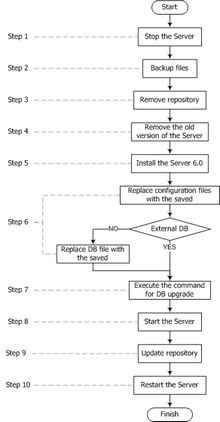
The procedure for AV-Desk Server for UNIX system-based systems upgrade
(click the figure to see full size image)
Detailed description of upgrading procedure declared in Dr.Web AV-Desk Administrator manual.
Upgrading Dr.Web AV-Desk Agents
After upgrading Server software, Agents connected to this Server will be upgraded automatically.
To upgrade the Dr.Web AV-Desk Agent installed at the 64-bit platform from 4.xx versions to 6.0 version, do the following:
| 1. | Upgrade the Server from 4.XX version to 6.0 version according to the general upgrade procedure. |
| 2. | Wait for the common Agent upgrading. |
| 3. | Restart the computer on Agent’s request. |
| 4. | Launch the force upgrade of the station: |
| ◆ | Via the <%CC%>: select the Network item in the main menu, in the opened window click the station name in the hierarchical list and select the Components management → Update all components. |
| ◆ | Via the Agent context menu: select the All components option in the Resync now drop-down list. |
| 5. | Restart the computer on Agent’s requests. |
Additional Information
Support is available to customers who have purchased a commercial version of Doctor Web products. Visit Doctor Web technical support site at http://support.drweb.com/.
If you encounter any issues installing or using company products, take advantage of the following Doctor Web support options:
If you have not found solution for the problem, you can request direct assistance from Doctor Web Technical Support fill in the web-from in the corresponding section of the support site at http://support.drweb.com/.
For regional office information, refer to the Doctor Web official website at http://company.drweb.com/contacts/moscow.
Doctor Web. All rights reserved
This document is the property of Doctor Web. No part of this document may be reproduced, published or transmitted in any form or by any means for any purpose other than the purchaser's personal use without proper attribution.
TRADEMARKS
Dr.Web, the Dr.WEB logo, SpIDer Mail, SpIDer Guard, CureIt!, CureNet!, Dr.Web AV-Desk, the Dr.WEB INSIDE logo are trademarks and registered trademarks of Doctor Web in Russia and/or other countries. Other trademarks, registered trademarks and company names used in this document are property of their respective owners.
DISCLAIMER
In no event shall Doctor Web and its resellers or distributors be liable for errors or omissions, or any loss of profit or any other damage caused or alleged to be caused directly or indirectly by this document, the use of or inability to use information contained in this document.
© Doctor Web, 2007 - 2011
Russia, Moscow – Saint Petersburg
|